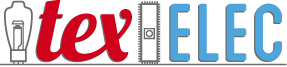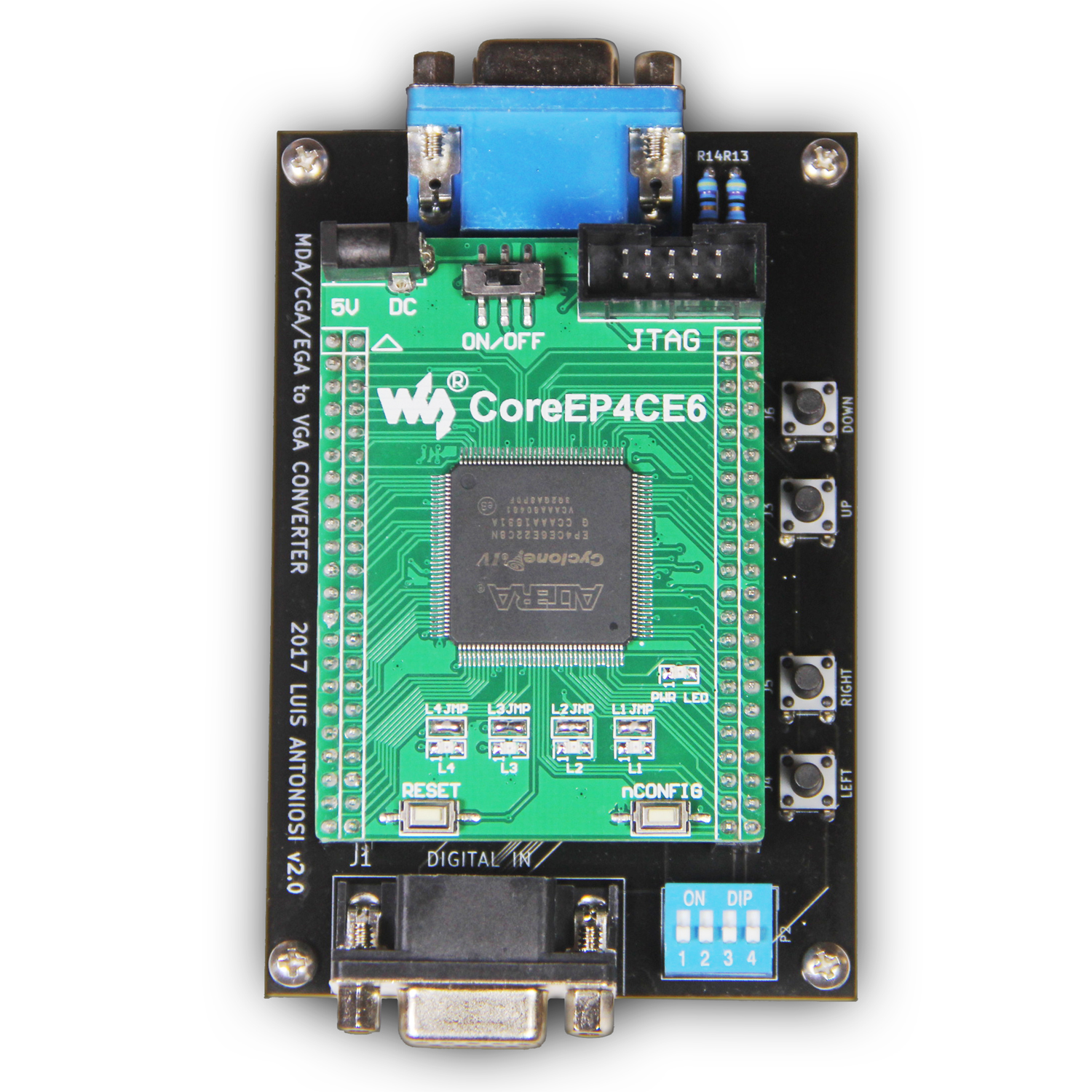Description
*** We have discontinued the MCE2VGA at this time due to parts costs and we have a better solution now. The RGBtoHDMI is functionally equivalent, but it outputs HDMI instead of VGA. Not only does it offer the same inputs but it has a much cleaner output than the MCE2VGA. If you need a VGA output, you can pick up an HDMI to VGA cable from Amazon, etc online for $20 or less.***
The MCE2VGA is a great product designed by Felipe Antoniosi, which will allow you to convert either monochrome (including Hercules graphics), CGA or EGA signals to VGA. This is a handy tool to have around for the Vintage PC collector as it will allow you to plug in just about any vintage PC into a standard VGA CRT or LCD monitor.
This device works as a frame buffer to capture an incoming signal, and convert it to a format which can be displayed on a standard VGA monitor. Monochrome MDA signals are converted to 720×400 @ 70Hz, CGA is converted to 720×480 @ 60Hz & EGA is converted to 640×350 @ 70Hz. I have tested about a dozen CRT and LCD monitors myself, and each monitor required adjustment based on the mode, but they all worked.
This board does at times create minor noise, artifacts & phase distortion. Making a device work like this one does is a pretty tall order. There are many resolutions and clock frequencies which need to be converted for a “one-size” fits all board. Felipe has discussed the issues and the compromises needed to make all of the modes work in one package, and indicated that this is about as far as he intends to develop the board. In a nutshell, it will never be a perfect replacement for an original monitor but it works for 99% of what most would need. We just want to make sure you’re aware that there may be a few glitches here and there, and it can take a bit of tweaking to get the best image.
Felipe has an excellent site which covers this device in great detail. Here is a link to his site: https://sites.google.com/site/tandycocoloco/mda-cga-ega-to-vga
I also recommend checking his video out describing the card’s functionality: https://www.youtube.com/watch?v=LYkjJDo1jMg
Quick Reference Guide:
| DIP SW | ON | OFF |
|---|---|---|
| 1 | MDA | CGA/EGA |
| 2 | Hercules/CGA | Interlaced Normal |
| 3 | Monochrome | RGB |
| 4 | Green | Amber |
Notes:
DIP 2 has no effect on high-res EGA.
DIP 4 only applies in Monochrome mode.
Reference for default settings:
EGA:Dip1-OFFDip2-OFFDip3-OFFDip4-N/A
| Monochrome: | Dip1-On | Dip2-OFF | Dip3-ON | Dip4-ON=Green OFF=Amber |
|---|---|---|---|---|
| Hercules: | Dip1-On | Dip2-On | Dip3-ON | Dip4-ON=Green OFF=Amber |
| CGA: | Dip1-OFF | Dip2-OFF | Dip3-OFF | Dip4-N/A |
In addition to the dip switches, there are four buttons to allow changing the image position. You may still need to adjust your monitor for optimum settings.
The reset button can change the phase of the incoming video signal to optimize output. If you see a glitch in the image, pressing this button may help.
This comes with a USB cable for the power so you can use it on any of your existing USB power sources.